Settings Tab¶
The Settings tab contains options for Preferences, Scene settings, Lights, Display Mesh visibility, and Display Mesh materials. All settings made on this tab are saved with the Blast Authoring Tool project file.
Some options, such as Handedness, should be set before the scene is loaded for proper asset conversion.
Preferences¶
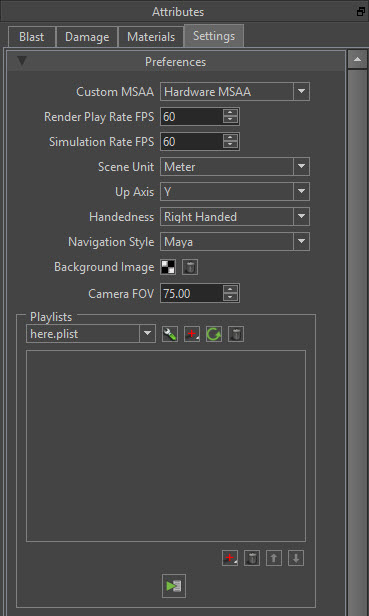
Custom MSAA Determines what type of anti-aliasing to use for previewing assets. Make sure to set this before opening any assets. This does impact performace. Also note, that different anti aliasing solutions can be used depending on the engine integration.
Render Play Rate FPS The rate at which objects are rendered in the viewport in frames per second.
Simulation Rate FPS The rate at which the Blast Authoring Tool is simulated in frames per second.
Scene Unit Determines the unit scale that the scene operates in.
Up Axis Determines the up axis for the scene. Upon project or fbx load, the viewer will attempt to correctly identify and set the up axis.
Handedness Left- or Right-handed coordinate system. For proper asset conversion, handedness should be set before assets are loaded.
Navigation Style Allows the user to switch between two familiar forms of viewport navigation, Maya and 3dsMax. Also see Keyboard Shortcuts.
Background Image Allows the user to set a custom image in the background of the viewport. This is helpful for seeing your scene in context with your game.
Camera FOV Allows camera field of view (FOV) to be changed (in degrees).
Playlists Group BlastTool_Playlist allows users to quickly review multiple projects in meetings or demonstrations.
Scene¶
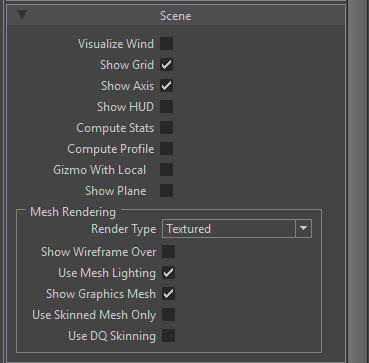
Show Grid Toggles on/off the ground plane grid in the viewport.
Show Axis Toggles on/off the viewport axis in the lower left hand side of the viewport.
Show HUD Toggles on/off some scene statistics via a heads up display in the upper left hand corner of the viewport. Statistics included are current frame time and fps.
Compute Stats When the HUD is toggled on, additional statistics are shown such as hair id, total number of hairs, average hair density, and average hair density per face.
Compute Profile When the HUD is toggled on, additional statistics specific to GPU/CPU rendering and updating are shown..
Mesh Rendering These are scene wide rendering styles that only apply to meshes.
- Render Type This is the style of rendering that the scene is rendered in. Options are Wireframe, Flat(lit with no smoothing), Shaded(lit with smoothing), Textured(lit with smoothing and textures), and Color (Each chunk face has a color).
- Show Wireframe Over Overlays a black wireframe on top of the chosen Render Type.
- Use Mesh Lighting Toggles if lighting should be applied to the meshes using the chosen Render Type.
- Show Graphics Mesh Toggles the visibility of all Display Meshes on/off.
- Use Skinned Mesh Only Toggles the visibility of all Display Meshes that are not skinned on/off.
- Use DQ Skinning Toggles the use of dual-quaternion skinning on/off.
Light¶
Select the active light to be edited. Lights are preset to Key, Fill, Rim, and Environment to light the scene however you like. All four lights are directional.

Link Light Enables all lights to be rotated as a group.
Enable Enables the currently selected light.
Color Determines the color of the selected light. The color of the light is also previewed on the visualization shape that represents it. The texture map can be used for environment light sampling.
Intensity The strength of the currently selected light.
Cast Shadow Enables shadows to be cast from the currently selected light.
Shadow Map Resolution Determines the resolution of the shadow to be used in the HairWorks viewer only. The shadow resolution in a game is determined by the games integration.
Visualize These are visualizers that apply to the selected light.
- Light Enables visualization for the selected light.
- Shadow Map Displays the shadow map of the current light over the viewport.
- Distance How far the visualized light is away from origin along its direction.