Playlists¶
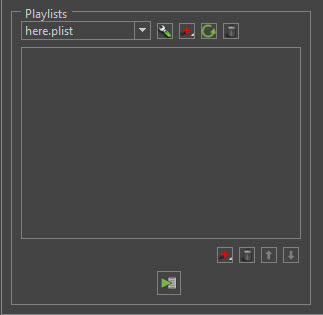
Playlists allows users to quickly review multiple projects in meetings or demonstrations. It cycles through a given set of .blastproj files and is controlled via a gaming controller or keyboard. The user can manipulate the viewing angle, zoom, playback, HUD stats with a game pad controller.
While in this mode, each project will loop its animation until prompted to move to the next project in the list. The hairWorks Viewer will cycle back to the first project once the entire list of projects has been exhausted.
Playlists are all loaded from the media/playlists folder.
Using Playlists¶
Making Playlists
Playlists are created from the settings panel.
- Any .plist file that exists in the media/playlists folder will be loaded to the Playlists drops menu.
- Playlists are a list of Blast Authoring Tool project files, .blastproj.
 Edit Selected Playlist - Edit the name of the selected Playlist.
Edit Selected Playlist - Edit the name of the selected Playlist.
 Add Playlists - Add a new Playlist which starts by launching a select name dialog.
Add Playlists - Add a new Playlist which starts by launching a select name dialog.
 Refresh Playlists - Reload a file texture if one is already loaded.
Refresh Playlists - Reload a file texture if one is already loaded.
 Delete Selected Playlist - Delete the selected Playlist.
Delete Selected Playlist - Delete the selected Playlist.
 Add Project Add a new project to the selected playlist by launching a file select dialog.
Add Project Add a new project to the selected playlist by launching a file select dialog.
 Remove Selected Project - Removes the selected project from the selected Playlist.
Remove Selected Project - Removes the selected project from the selected Playlist.
 Move Selected Project Up - Moves the selected project file up 1 position in the selected playlist.
Move Selected Project Up - Moves the selected project file up 1 position in the selected playlist.
 Move Selected Project Down - Moves the selected project file down 1 position in the selected playlist.
Move Selected Project Down - Moves the selected project file down 1 position in the selected playlist.
 Play Playlist Plays the selected playlist in fullscreen.
Play Playlist Plays the selected playlist in fullscreen.